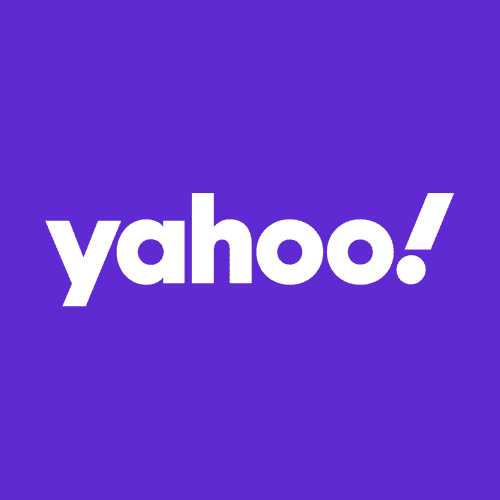Hello everyone,
Having got fed up with outlook driving me mad me password prompt, I have downloade emclient. I want this one now and it seems that emails are coming in but when I try to send, I get.
The authentication failed due to the following reason. An attempt to connect to your email address failed. This could be caused by temporary server unavailabiilty or incorrect settings. Do you want to check the settings?
The password for the email address brings this up What do I do please?
Yours hopefully
Desparate
Having got fed up with outlook driving me mad me password prompt, I have downloade emclient. I want this one now and it seems that emails are coming in but when I try to send, I get.
The authentication failed due to the following reason. An attempt to connect to your email address failed. This could be caused by temporary server unavailabiilty or incorrect settings. Do you want to check the settings?
The password for the email address brings this up What do I do please?
Yours hopefully
Desparate