Hazza
New member
- Jan 1, 2023
- 3
- 0
I keep getting this error coming up on my new-ish Asus Laptop
"USB Device not recognised
The last USB device you connected to this computer malfunctioned and Windows does not recognise it"
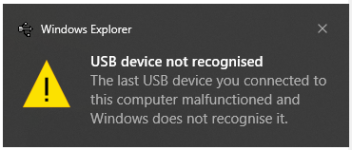
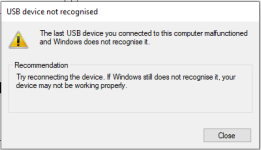
The thing is...
I'm not plugging anything in. Just using the laptop, the only thing plugged in is the charger cable and it continues to happen when it's running on battery?
Any ideas how to fix this, nothing appears to be broken but it's quite irritating as pops over what I'm trying to do.
Cheers
Harry
"USB Device not recognised
The last USB device you connected to this computer malfunctioned and Windows does not recognise it"
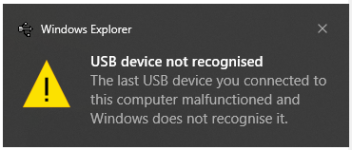
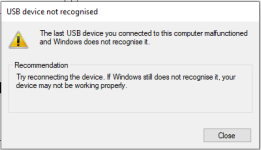
The thing is...
I'm not plugging anything in. Just using the laptop, the only thing plugged in is the charger cable and it continues to happen when it's running on battery?
Any ideas how to fix this, nothing appears to be broken but it's quite irritating as pops over what I'm trying to do.
Cheers
Harry